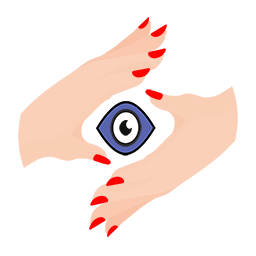With the rise of streaming devices such as Amazon's FireStick, it's now possible to turn any TV into a digital signage display. In this blog post, we'll explore the benefits of using FireStick as a digital signage device and provide step-by-step instructions on how to set it up.
Benefits of Using FireStick as a Digital Signage Device:
Cost-Effective: Using FireStick as a digital signage device is cost-effective as it eliminates the need for expensive hardware and software. The FireStick is a low-cost device that is readily available on Amazon and other online retailers. All you need is an HDMI port on your TV, and you're good to go.
Easy to Set Up: Setting up FireStick as a digital signage device is easy, and it doesn't require any technical expertise. All you need to do is plug the device into your TV, connect it to Wi-Fi, and install a digital signage app.
Flexibility: FireStick allows you to customize your digital signage content according to your business needs. You can create and edit your content from your laptop or desktop computer and push it to your FireStick using a digital signage app. This gives you the flexibility to update your content in real-time, depending on your marketing strategy.
High-Quality Display: FireStick supports high-definition video output, making it an ideal device for digital signage displays. It supports up to 1080p resolution, ensuring that your content looks crisp and clear on the TV screen.
Setting up FireStick as a Digital Signage Device: To set up FireStick as a digital signage device, you need to follow these simple steps:
Step 1: Purchase a FireStick Device The first step is to purchase a FireStick device. You can buy it from Amazon or any other online retailer.
Step 2: Connect FireStick to TV Connect the FireStick to an available HDMI port on your TV. Plug in the power cable and turn on the TV.
Step 3: Connect FireStick to Wi-Fi Connect your FireStick to Wi-Fi. You can do this by selecting Settings on the FireStick home screen and then selecting Network.
Step 4: Install a Digital Signage App Install a digital signage app on your FireStick. There are several apps available on the Amazon App Store, such as CMS Signage, ScreenCloud, and TelemetryTV. You can choose the one that best suits your business needs.
Step 5: Create Your Digital Signage Content Create your digital signage content using digital signage software. There are several software options available, such as CMS Signage, ScreenCloud, and TelemetryTV.
Step 6: Push Your Content to FireStick Push your digital signage content to your FireStick using the digital signage app you installed in Step 4. This will display your content on the TV screen.
Conclusion: Using FireStick as a digital signage device is a cost-effective and easy way to create a dynamic and engaging display for your business. With the flexibility to customize your content and update it in real time, FireStick is an ideal device for digital signage. By following the simple steps outlined above, you can set up your FireStick as a digital signage device and start showcasing your products, services, and promotions to your customers.